Multi-Language for Visual Studio
Code Analysis and Code Fix
Starting with Version 7.2, Multi-Language for Visual Studio contains a code analysis and several associated code fixes.
What is a code analysis?
A code analysis is a rule that is applied in the background. If the rule is violated, then the code which violates the rule is underlined with a wavy green line.
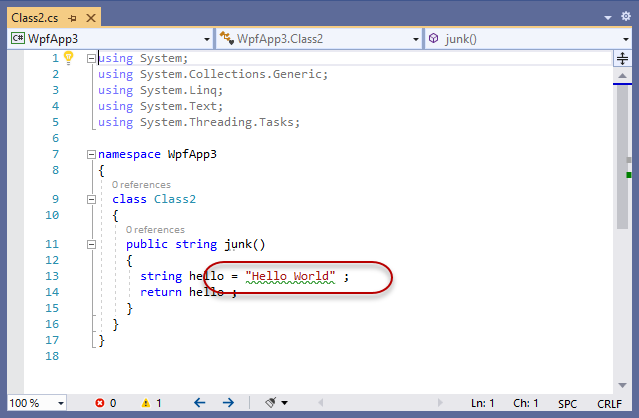
There is some general information about code analyzers on this page.
What is a code fix?
A code fix is a change that can be made to your code, so that the rule is satisfied. There may be one or more code fixes for any rule.

The code fixes appear in the menu below the light bulb icon. This appears in the left hand margin, or next to the code, if you hold the mouse pointer over the code with the wavy green line.
When is the Multi-Language code analysis active?
The code analysis is active on any project which is already using Multi-Language.
Multi-Language adds a project database file (usually ProjectName_ml.xml) to the project, so the code analysis should be active if this file is present in your project.
In addition, the code analysis can be enabled and disabled in the project settings dialog, as shown below. By default, the code analysis is enabled.

It is not necessary to scan the project using the the Multi-Language tool window.
What rule does the Multi-Language code analysis apply?
The rule applied by the Multi-Language code analysis is that every string in your source code should be either:
- localized
or - marked as not requiring localization (hidden)
It is important to apply this rule during coding for two reasons.
It's the programmer's job
Your source code probably contains some strings which require localization and some which don't. If you simply translate all strings to another language, you will most likely break the functionality of the program.
You cannot expect a localization professional to know which strings require localization and which ones do not. This is a job for the original programmer.
You only want to do it once
Localization is not a one-off activity. After localizing version 1 of your program, you are probably going to want to localize version 2 of the program, which will probably contain some new strings.
If - in version 1 - you have marked the strings which do not require localization, then it will be fairly easy to find any new strings added in version 2.
If you did not mark the strings which do not require localization, then you will probably end up looking at every one of them again, to decide whether or not it requires localization.
What does the Multi-Language Code-Analysis check in detail?
The code analysis checks the strings and interpolated strings in the source code files (C# and VB).
For each string, it checks whether it is "hidden" ...
Strings containing no letters
Strings which do not contain any letters are ignored.
For example ".", "100" or " ".
Strings in ignored modules
Attribute parameters
In the current version (7.02.0004) attribute parameters are ignored, because a necessary code fix has not yet been implemented.
This will be changed in a future version.
Parameters to ...
Parameters to certain special functions are ignored, in particular:
- ml.ml_string() (C#)
- ml_string() (VB)
- ml.GetString()
- Debug.WriteLine()
This list may be expanded in future.
Strings in a hidden block
You can define a hidden block using the comments MLHIDEON and MLHIDEOFF, for example
//MLHIDEON private string templatefile = "template.cs" ; private string logfile = "logfile.txt" ; private string helpfile = "helpfile.chm" ; //MLHIDEOFF
Any string in a hidden block is ignored.
Strings in double brackets
This is a special syntax used by Multi-Language to hide a single string, for example:
public string junk()
{
string hello = (("Hello World")) ;
return hello ;
}
Strings in double brackets are ignored.
Lines with the MLHIDE comment
The usual way to hide a string using Multi-Language is to add the comment MLHIDE to the end of the line, for example:
public string junk()
{
string hello = "Hello World" ; //MLHIDE
return hello ;
}
Any string on a line with this comment is ignored.
Blocked functions
All strings in certain blocked functions are ignored, in particular:
- InitializeComponent
- ml_UpdateControls
This list may be expanded in future.
Actually, it only really makes sense to ignore the function InitializeComponent in WinForms projects (and not WPF) so this might also be changed.
Strings localized using IStringLocalizer
ASP.NET Core supports a method of localization using a "localizer" object with the interface IStringLocalizer. This uses the original text string as resource-key to for the localized text.
The parameter to the localizer object is ignored..
Any string which is not ignored for one of the reasons listed above violates the rule.
What code fixes are available?
There are generally three possible code fixes:
- hide the string in double brackets
- hide the string using the comment MLHIDE
- localize the string
In each case, a preview window shows the exact code change, before it is made.
Disable localization with double brackets

One way to hide a string it to place it in double brackets. This is a special syntax supported by Multi-Language.
If there are multiple strings on a single line, this method has the advantage of of applying only to one string, and not to the whole line.
Disable localization with the comment MLHIDE

The most common way to hide a string using Multi-Language is to place comment MLHIDE at the end of the line.
If there are multiple strings on the line, this method has the disadvantage of hiding them all (but it has the advantage of simplicity).
Localize with a resource

This option is available if you have chosen to localize texts using so called "Named Resources".
In this case Multi-Language will generate a unique resource name and replace the string in your code with a reference to this resource string.
When you apply the code fix, Multi-Language will automatically add the new resource string to the file Resources.resx. It that file is not present, then it will generate a new resource file and add it to your project.
Multi-Language will also run the custom tool which generates the code file Resources.Designer.cs (or .vb), so that the resource name can be resolved by the compiler.
However, if there is already a resource with the exact same string, Multi-Language will use this resource, instead of creating a new resource.
Localize with the function ml_string()
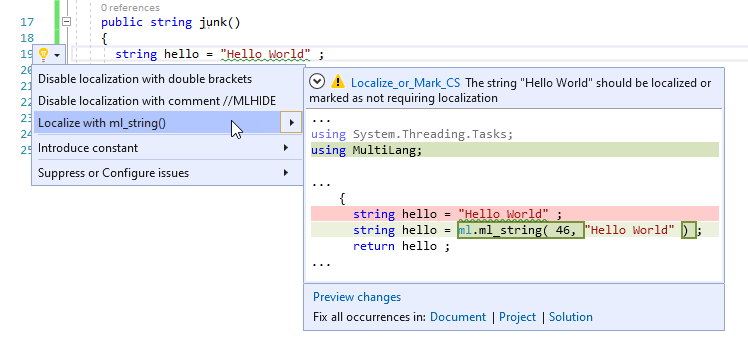
This option is available if you have chosen to localize texts using the function ml_string().
In this case, Multi-Language will generate a new String-ID number and replace the string in your code with a call to the function ml_string(), using the new String-ID.
When you apply the code fix, Multi-Language will add a new resource string to the file MultiLang.resx, which is used by the function ml_string().
However, if there is already a resource with the exact same string, Multi-Language will use the String-ID number of that string, instead of creating a new resource.
Localize with the IStringLocalizer method

This option is only relevant for ASP.NET Core projects using the IStringLocalizer method for localization.
There is a description of this method on this page from Microsoft or in this article by Andrew Lock.
In the current version, this code fix is only available if the class containing the string already contains a member variable of the type IStringLocalizer, for example:
public class TestClass
{
private readonly IStringLocalizer<TestClass> _localizer;
TestClass ( IStringLocalizer<TestClass> localizer )
{
_localizer = localizer;
}
public string junk()
{
string hello = "Hello World" ;
return hello ;
}
}
In this case, the string "Hello World" would be replaced by _localizer["Hello World"].
This method of localization uses the original string as a key to locate a localized string. If there is no localized version of the string, it simply returns the key itself.
This initial version of this code fix does not generate the resource string.
Code analyzer identification
The code fix has the identifier Localize_or_Mark_CS (for C# projects) or Localize_or_Mark_VB (for VB projects).
Visual Studio shows this identifier in the error list and next to the code fix. If you click on the identifier Visual Studio will search for the information on the identifier using Bing. (I hope that it - sooner or later - will arrive here.)